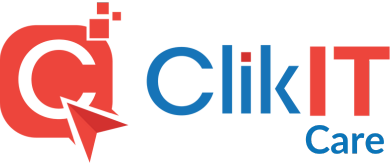Enabling Cloudflare for your website can enhance its performance, security, and overall user experience. However, it’s not uncommon to encounter SSL-related errors like “SSL_ERROR_NO_CYPHER_OVERLAP” when configuring Cloudflare SSL. Don’t worry; this error is manageable and can be easily resolved. In this blog post, we’ll guide you through the steps to fix the SSL_ERROR_NO_CYPHER_OVERLAP error and ensure a smooth Cloudflare integration.
Understanding SSL_ERROR_NO_CYPHER_OVERLAP
When you enable Cloudflare’s SSL option for your website, it uses SSL/TLS encryption to secure data between your visitors and Cloudflare’s servers. The SSL_ERROR_NO_CYPHER_OVERLAP error occurs when there is a mismatch between the encryption protocols supported by your server and Cloudflare. In simple terms, the client (e.g., a web browser) and the server can’t agree on a common encryption method, leading to this error.
Step 1 (FIXES THE ISSUE 95% OF THE TIME!): Check Your SSL Settings on Cloudflare
The first step to try is to log in to your Cloudflare account and review your SSL settings. Go to the “SSL/TLS” section and ensure that the SSL option is set to “Full” or “Full (strict).” The “Flexible” SSL option might cause compatibility issues with some servers, leading to the SSL_ERROR_NO_CYPHER_OVERLAP error.


Step 2: Verify Your Server’s SSL/TLS Support
Check if your server supports the latest SSL/TLS protocols. If you’re using an outdated or unsupported configuration, it can cause conflicts with Cloudflare. Update your server’s SSL/TLS settings to support at least TLS 1.2, which is considered secure and widely accepted.
Step 3: Enable Universal SSL on Cloudflare
Universal SSL is a free feature provided by Cloudflare that automatically generates and installs an SSL certificate for your website. Enabling Universal SSL ensures a seamless connection between Cloudflare and your server. To do this, navigate to the “SSL/TLS” section in Cloudflare, and under “Edge Certificates,” select “Full” or “Full (strict)” to enable Universal SSL.
Step 4: Clear Cloudflare and Browser Cache
Sometimes, the SSL_ERROR_NO_CYPHER_OVERLAP error is caused by cached data. Clear both your Cloudflare cache and your browser cache to ensure that you’re testing the most recent SSL configuration.
Step 5: Wait for DNS Propagation
After making changes to your SSL settings in Cloudflare or your server, it may take some time for the changes to propagate across the internet. This process is known as DNS propagation. Be patient and allow some time for the changes to take effect.
Conclusion
Fixing the SSL_ERROR_NO_CYPHER_OVERLAP error when enabling Cloudflare is vital for a secure and smoothly functioning website. By following the steps outlined in this guide, you can ensure that your website benefits from Cloudflare’s services while maintaining a secure SSL/TLS connection. If you encounter any difficulties, don’t hesitate to seek help from Cloudflare’s support or your hosting provider. With a properly configured SSL setup, your website will be well-equipped to provide a safe and enjoyable experience for all your visitors.