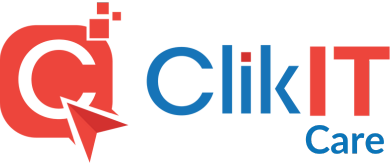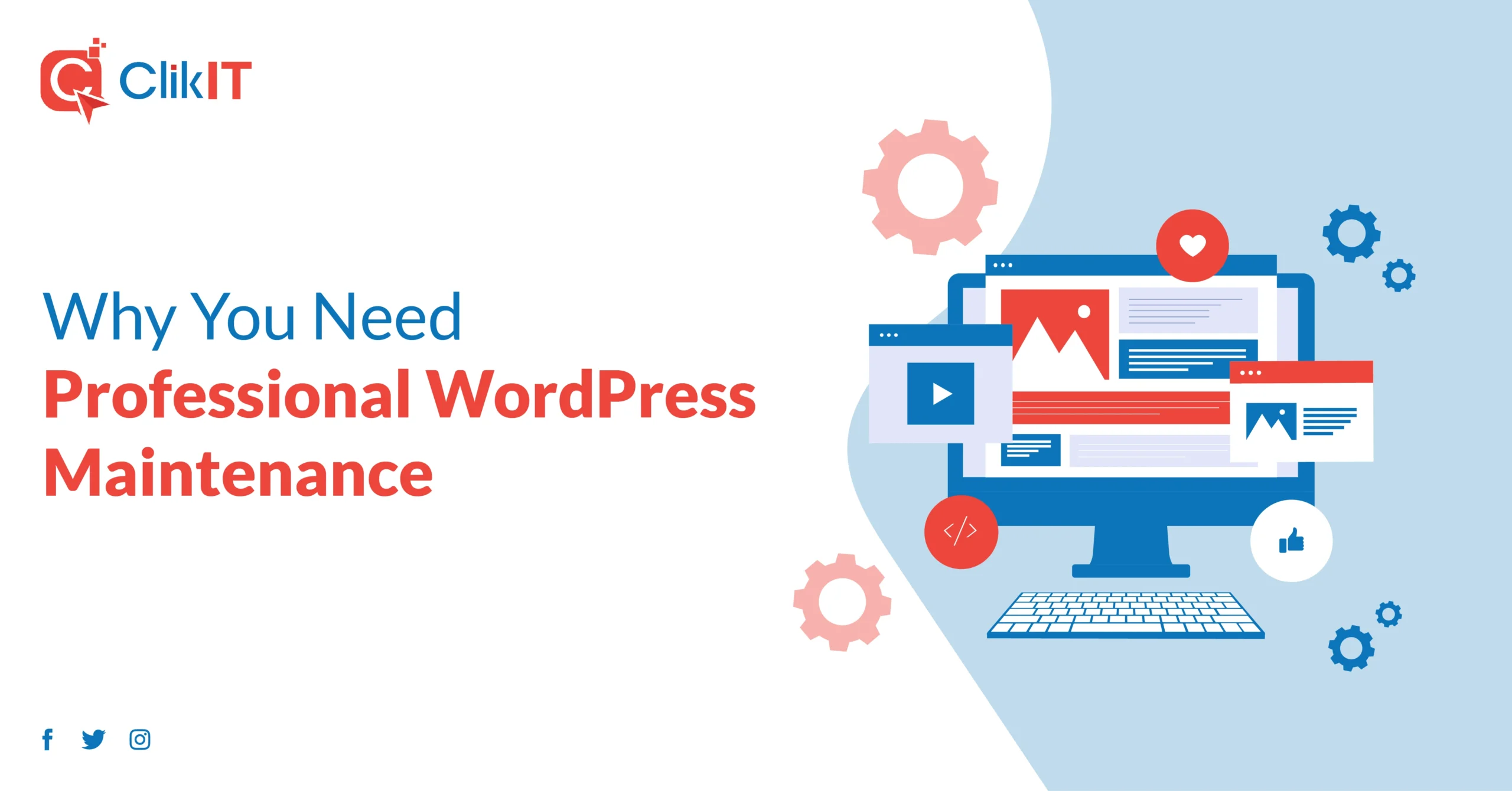Typography plays a crucial role in web design, and using custom fonts can help your website stand out. If you’re using WordPress with the Elementor page builder and want to add a unique font to your website, you’re in the right place. In this step-by-step guide, we’ll walk you through the process of adding a custom font to your WordPress website using Elementor. Don’t worry; it’s easier than you might think!
Step 1: Choose Your Custom Font
Before we begin, you need to select the custom font you want to use. You can find custom fonts on various font websites or obtain them from other sources. Ensure you have the font files in formats like .woff or .woff2.
Step 2: Convert Font Files (if needed)
Sometimes, you might need to convert font files into web-friendly formats like WOFF and WOFF2. There are several online font conversion tools available for this purpose.
Step 3: Upload Font Files to WordPress
You can upload the font files using FTP or your hosting’s file manager:
- FTP (File Transfer Protocol): Use an FTP client like FileZilla to connect to your WordPress server and upload the font files to your theme’s directory, typically located in
wp-content/themes/your-theme/. - cPanel or Hosting File Manager: If you have cPanel access, you can use the file manager to upload font files to your theme’s directory.
Step 4: Edit Your Theme’s CSS
Next, you’ll need to add custom CSS code to your WordPress theme. This code specifies the font you want to use:
@font-face { font-family: 'YourCustomFont'; src: url('path-to-your-font.woff2') format('woff2'), url('path-to-your-font.woff') format('woff'); /* Add other font properties like font-weight and font-style if needed */ } body { font-family: 'YourCustomFont', Arial, sans-serif; /* Set the font-family property to your custom font */ }Replace 'YourCustomFont' with a suitable name for your font and update the src property with the correct file paths to your font files.
Step 5: Apply the Custom Font in Elementor
Now that you’ve added the custom font to your theme’s CSS, you can use it within Elementor to style your text elements:
- Edit the page in Elementor.
- Select the text element you want to change.
- In the left sidebar, under the “Style” tab, you should see a “Typography” section. Open it.
- Click on the “Font Family” dropdown and select the custom font you defined in your CSS.
Step 6: Save and Update
After applying the custom font to your text elements, save your changes in Elementor and update your page.
Step 7: Clear Cache (if needed)
If your custom font doesn’t display correctly, clear your WordPress cache or any caching plugin you’re using to see the changes.
Conclusion:
Congratulations! You’ve successfully added a custom font to WordPress Elementor and applied it to your website’s text elements. This simple enhancement can significantly improve your website’s design and make it more unique. Experiment with different fonts to find the perfect style for your site!